vim 설정하기
- Ubuntu 20.04 LTS 기준으로 설정
vim 설치
sudo apt-get install vim
.vimrc 기본 설정
- vim 설치 후 ~/.vimrc를 생성한 후 사용하고 싶은 옵션을 입력하고 저장
vi ~/.vimrc
set <옵션>
- 예시
syntax on
set mouse=a " use mouse in vim
set ts=4 " tabstop (1tab to 4 space)
set sw=4 " shift width
set ex " expandtab (tab to space)
set number " show line number
set ai " auto indent
set si " smart indent
set hls " highlight search word
set ic " ignore case
set scs " smart case (override ic when pattern has upper case chars)
filetype off
- vim 옵션 별 설명 : 아무 파일이나 vi로 연 다음 아래 명령어 중 읽기 편한 명령어를 사용
:help 'option
:options
:set all
ctags
1. ctags 설치
sudo apt install ctags
2. source file의 root 경로로 이동 및 tags 파일 생성
ctags -R
3. .vimrc에 아래 내용 추가
set tags=./tags;/
set tagbsearch
- 사용 방법
- ctrl + ] : 원하는 심볼 위에서 누를 것, 해당 위치로 이동
- ctrl + t : 이전 위치로 돌아가기
cscope
-
cscope 설치
sudo apt install cscope
- cscope.files 생성하기 (혹은 다른 이름도 가능 cscope -i <파일명>)
- -name 뒤에 확장자 추가하기
- gcc에서 지원하는 c++ 파일 확장자 들
- *.c, *.C, *.cc, *.cpp, *.CPP, *.c++, *.cp, *.cxx
- *.h, *.hpp, *.hh, *.hxx
- gcc에서 지원하는 c++ 파일 확장자 들
- -o (OR expression을 의미)
- mkcscope.sh 생성 및 /usr/bin 으로 이동
#!/bin/sh
rm -rf cscope.files cscope.files
#find `pwd` -name '*.[cChH]' > cscope.files
find . \( -name '*.c' -o -name '*.cpp' -o -name '*.cc' -o -name '*.h' -o -name '*.hh' -o -name '*.H' \) -print>cscope.files
cscope -i cscope.files
sudo chmod +755 mkcscope.sh
sudo mv mkcscope.sh /usr/bin
- ~/.vimrc 수정
set nocsverb
if filereadable("cscope.out")
cs add cscope.out
elseif filereadable("../cscope.out")
cs add ../cscope.out
" 아래 내용은 필요할 지 확인 필요, else 로 끝낼 수 있나? - 있음
else
endif
set csverb
- cscope.out 파일 생성
- 파일 이동 (/usr/~~~/로 이동)
cscope subsequent
- 0-9a-zA-Z
- 지정된 줄 번호로 연결된 파일 수정
-
- 다음 페이지 확인
-
- 메뉴와 일치하는 줄 목록을 보여줌
-
- 이전 항목으로
-
- 다음 항목으로
cscope 활용하기
- cs find 명령어를 이용하여 symbol 검색 가능
- :cs find <사전 정의된="" 질의=""> <심볼>
※ cscope -i cscope.files 실행 시 나오는 순서대로
| 숫자 | 질의 알파벳 | 내용 |
|---|---|---|
| 0 | s | Find this C symbol (변수, 함수, 매크로 등 symbol 검색) |
| 1 | g | Find this global definition |
| 2 | d | Find functions called by this function |
| 3 | c | Find functions calling this function |
| 4 | t | Find this text string |
| 5 | e | Find this egrep pattern |
| 6 | f | Find this file |
| 7 | i | Find files #including this file |
| 8 | a | Find assignments to this symbol |
- ex) sum 함수 찾기
- :cs find g sum
func! CSFindDefinition()
let sm=expand("<cword>")
exe "cs find g " .sm
endfunc
nmap ,lg :call CSFindDefinition() <CR>
Vundle
-
git clone 혹은 zip 파일을 다운로드 받기 (Vundle Vim 설치하기)
git clone https://github.com/VundleVim/Vundle.vim.git ~/.vim/bundle/Vundle.vim
- bundle 디렉토리 하위에 vundle들 추가하기
-
- git clone 받아오기
-
- vimrc에 plugin 입력 후 설치
- :PluginSearch NERD
- Plugin
scrooloose/nerdtreevimrc 기입 (vundle#begin과 end 사이) - :PluginInstall
- vimrc에 plugin 입력 후 설치
-
http://vim-taglist.sourceforge.net/
git clone https://github.com/vim-airline/vim-airline.git ~/.vim/bundle/vim-airline
git clone https://github.com/ctrlpvim/ctrlp.vim.git ~/.vim/bundle/ctrlp.vim
- 설치한 vundle
- NERDTree
- taglist-plus
- vim-airline
- Ctrlp
- Syntastic : 문법 확인, 소스 열 때 문법 체크해서 좀 느려짐…관련 설정은 -Wall, Wextra, Wpedantic 으로 필요에 따라 끌 것
- vundle for vimrc 확인
YouCompleteMe
이것저것 해보다가 결국 neovim + coc 로 가기로 함
Vundle을 이용한 세팅 방법
- 위 기본 개발 환경 있음 (g++, vim, cmake, python, Vundle 설치되어 있는 상태)
- ~/.vimrc 에 Plugin 추가
call vundle#begin()
. . .
Plugin 'Yggdroot/indentLine'
Plugin 'Valloric/YouCompleteMe'
. . .
call vundle#end()
- vim 열려 있는 상태에서 plugin install 수행
:source %
:PluginInstall
- plugin install “Done!” 메시지 확인
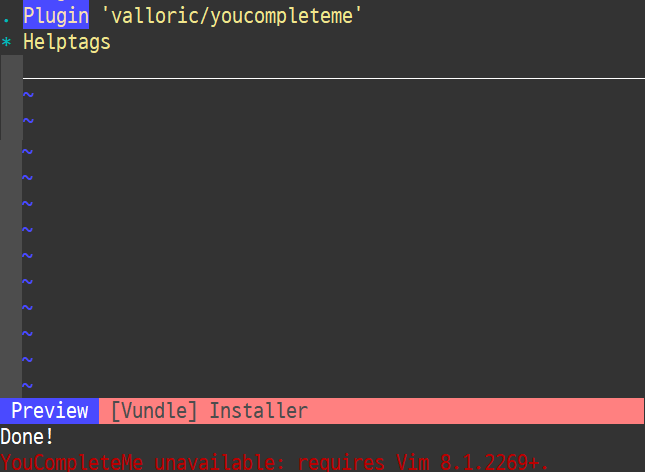
YCM Compile
- YouCompleteMe
- Quick start, installing all completers
- Install YCM plugin via Vundle
- Install cmake, vim and python
- Install mono-complete, go, node, java and npm
- Compile YCM
sudo apt-get install -y build-essential cmake vim-nox python3-dev
sudo apt-get install -y mono-complete golang nodejs default-jdk npm
cd ~/.vim/bundle/YouCompleteMe
python3 install.py --all
하위 버전 vim인 경우, YCM
- gcc 계열 (+libclang) 과 go 언어에 대한 YCM 설치
- python2 가 없는 에러 발생 시, 3으로 설치
- 혹은 python3이 없다는 에러 발생 시 2로 설치
- 둘 다 없다면 … python 설치하기!
$ sudo python3 ./install.py --clang-completer --go-completer
주의! VIM 버전 check
! 참고
- 설치 후 vim으로 문서 열었을 때, 지원하는 최소 vim 버전이 안맞는 경우 발생
vi a.cc
YouCompleteMe unavailable: requires Vim 8.1.2269+.
설치된 vim 버전 확인(vim --version 은 8.1까지만 나와서 vim 실행시킴)
8.1.1401
- vim upgrade 실행
sudo apt-get upgrade vim
sudo add-apt-repository ppa:jonathonf/vim
sudo apt-get update
sudo apt-get install vim
- 그러나 raspberri pi는 add-apt-repository 가 없음ㅠ
sudo apt-get install -y software-properties-common
sudo apt-get update
- vim을 수동으로 설치해본다. » YCM 사용 안할래…
git clone https://github.com/vim/vim
./configure
make -jX && make install
raspberry-pi용 VIM
!참고 : https://roboticsbackend.com/install-use-vim-raspberry-pi/
coc.nvim
- coc.nvim
- YCM과 다른 vim 자동 완성 툴
설치 준비
NeoVim / Vim
- https://neovim.io/
- 참고
- snipd 를 이용하여 nvim 설치
sudo apt install -y snapd
sudo snap install --classic nvim
nvim v0.5.0-dirty from neovim-snap (neovim-snap) installed
pi@raspberrypi:~ ()$ nvim --version
NVIM v0.5.0
Build type: RelWithDebInfo
...
nvim 을 위한 설정 (선택)
- vim을 위한 설정 파일인 ~/.vimrc
- nvim을 위한 설정 파일인 ~/init.vim
Node.js 설치
- root 권한으로 실행
curl -sL install-node.now.sh/lts | bash
root@raspberrypi:/home/pi# curl -sL install-node.now.sh/lts | bash
Configuration
> Version: v16.13.0 (resolved from lts)
> Prefix: /usr/local
> Platform: linux
> Arch: armv7l
> Tarball URL: https://nodejs.org/dist/v16.13.0/node-v16.13.0-linux-armv7l.tar.gz
? Install Node.js v16.13.0 to /usr/local? [yN] y
> Installing Node.js, please wait…
✓ Done
설치 언어에 따른 language server 설치
- 참고 : https://github.com/neoclide/coc.nvim/wiki/Language-servers
yarn 설치
- root 계정으로 실행하기
curl --compressed -o- -L https://yarnpkg.com/install.sh | bash
...
> Successfully installed Yarn 1.22.15! Please open another terminal where the `yarn` command will now be available.
설치
- coc.nvim의 Quick Start 참고
-
coc.nvim 의 Install coc.nvim 참고
-
- .vimrc 또는 init.vim 에 아래 내용 추가 (vim or nvim)
" Use release branch (recommend)
Plug 'neoclide/coc.nvim', {'branch': 'release'}
" Or build from source code by using yarn: https://yarnpkg.com
Plug 'neoclide/coc.nvim', {'branch': 'master', 'do': 'yarn install --frozen-lockfile'}
-
- restart Vim
-
- :PlugInstall 실행
grep
- C 개발 환경 : 파일 확장자를 .c와 .h만 사용
grep <옵션 : -Iirn> <찾을 문자열> */*.[ch]
- C++에서는? cpp, h, cc, hh 등등..
grep <옵션> <찾을 문자열> --include=*.{cpp,cc,hh,h}
// -r 옵션 주면 하위 디렉토리 다 찾아줌
혹은
grep <옵션> <찾을 문자열> */*.{cc,h}
// 실행한 위치에서만 찾음
grep 활용
- 특정 문자열을 단어 단위로 검색
grep -w "Word" FILE.txt
Word
- 문자열이 포함된 파일명을 표기
grep -H "aaa" *
a.txt: aaa
b.txt: aaa
c.txt: aaa
- 정규식
grep -E "a|b|c" *
-> a or b or c 가 포함된 파일을 찾아라
- with pipe
ps -ef | grep "dump"
# 현재 프로세스에서 "dump" 문자열을 포함한 라인을 표기
ss -t4l | grep "8080"
netstat | grep "tcp" | grep "8080"